Using filters to segment your audience
Plausible Analytics allows you to easily segment your audience to analyze and understand the different trends. A segment is made up of one or more filters.
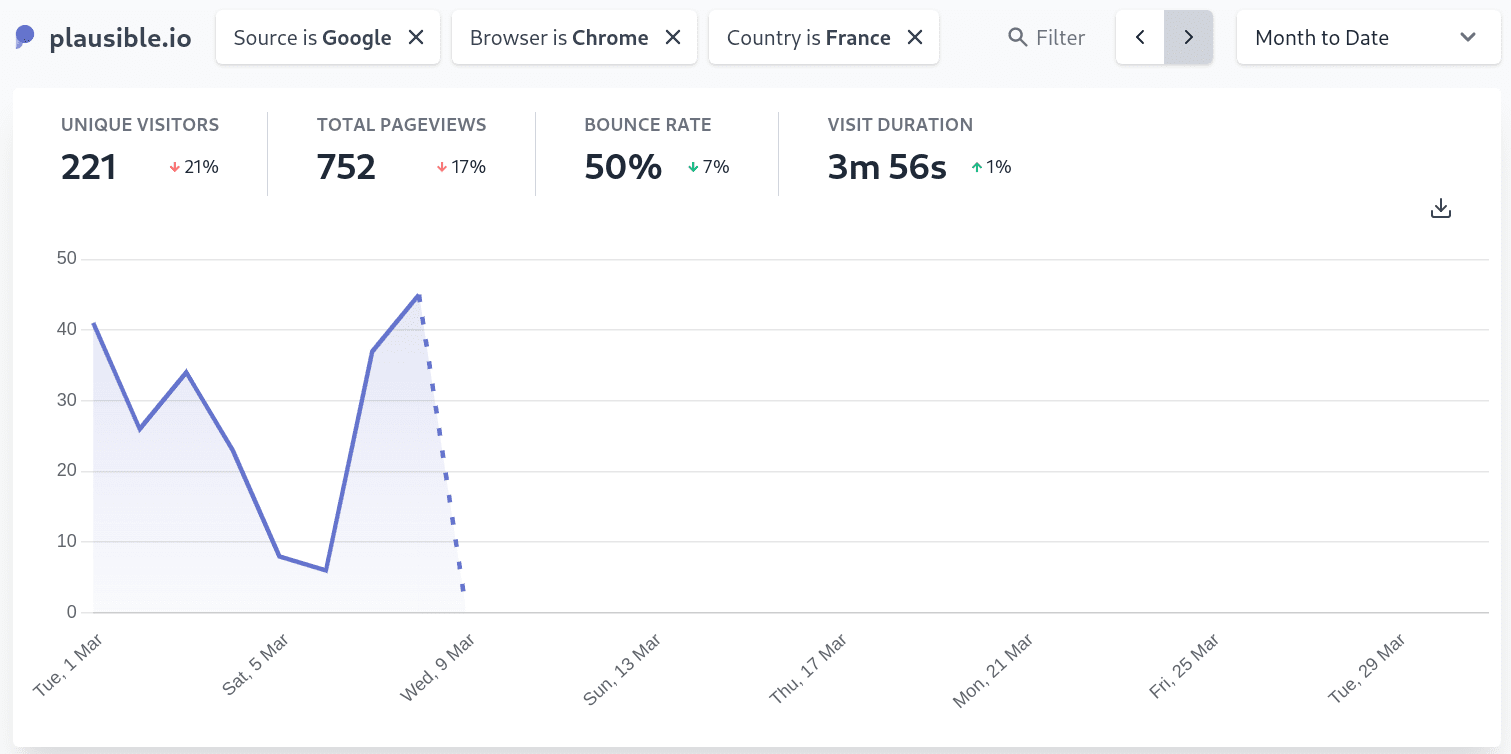
How to use filters
Any metric you click on in your dashboard creates a new filter. Click on any referral source, any of your pages or on any country, device or goal and your dashboard will then show only the traffic for the metric you have selected.
You can mix and match filters too. So you can click on a referral source, then click on a country and then a goal to see all the traffic sent by the chosen referral source that is based in the selected country and that has converted on the selected goal.
Your current filters will be displayed on the top of your dashboard. You can click on the name of the existing filter to edit it or on the x icon to remove it.
You can remove all of your filters by hitting the Esc key on your keyboard or by selecting Clear all filters in the filters menu that shows up when you're using multiple filters.
Using the "Add filter" menu for extra functionality
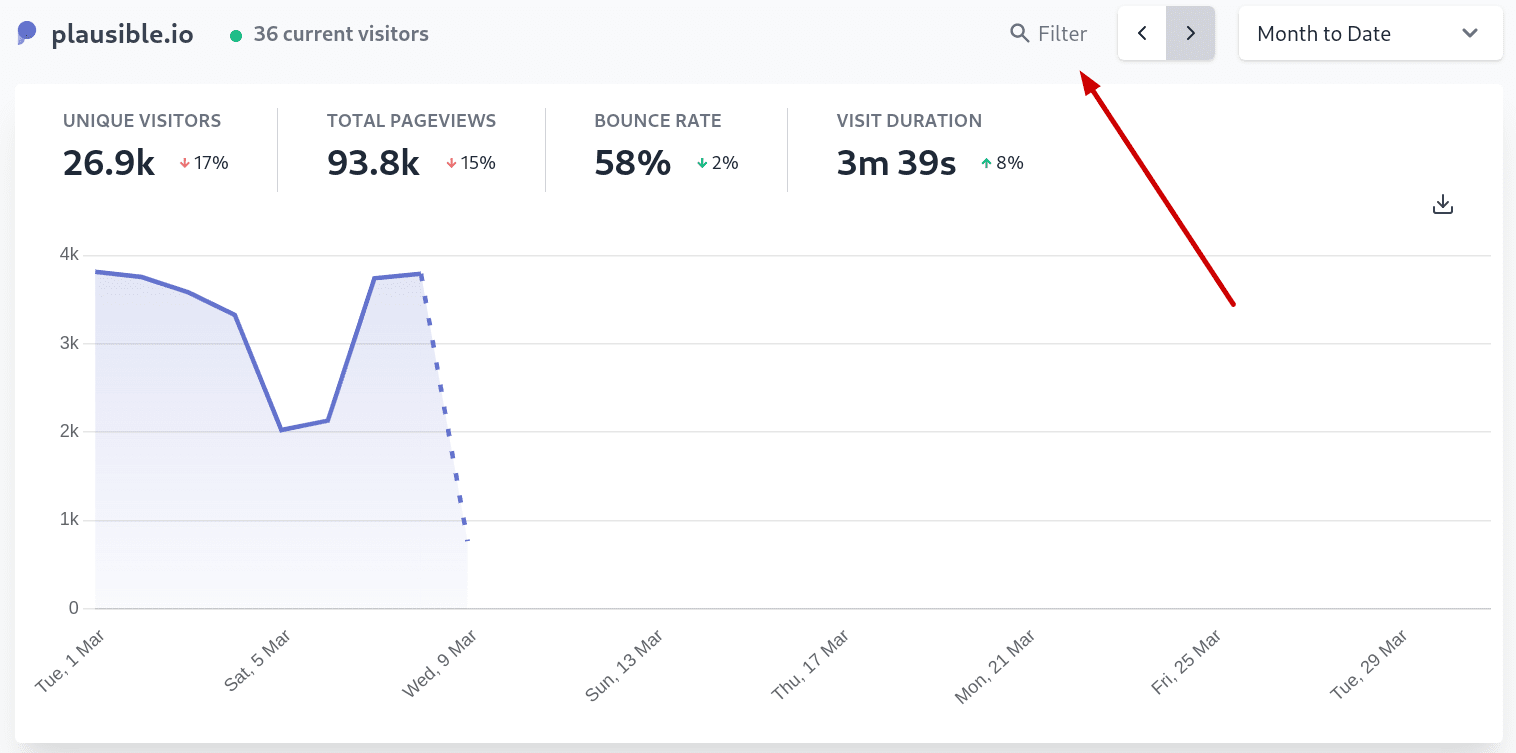
We also allow you to add filters without clicking on any specific metric in the dashboard. Click on the "Filter" button on the top right of your dashboard to start adding filters. Using the "Filter" menu makes filtering even more powerful:
Search for any metric
You can search for any metric such as a particular country, referral source or page on your site. Start typing to discover the specific page (or another metric) you're looking for. No need to scroll through the long list of countries or pages.
Exclude specific segments of traffic
You can exclude specific segments of traffic and only display the traffic that is not part of the excluded segment. You can, for instance, exclude traffic from the United States so your dashboard only shows the visitors that are not based in the USA.
Click on the "Filter" button, then select "Country" as your metric, choose "Is Not" and then select (or type) the name of the country you want to exclude. You can do the same for referral sources or any of the other metrics.
Group your pages
Want to group all of your blog posts and analyze the traffic to the blog separately from the rest of your site? Or exclude traffic that has visited a specific section of your site such as your logged in pages or your order confirmation page?
When searching for pages, you can use double asterisks to match any character (e.g. /blog**). Filter for pages supports wildcards in the following format:
- Asterisks (
*) expand to any stretch (of length >=0) of the page path and can be on either end or in the middle of any entry, but cannot be in the place of slashes. - Double asterisks (
**) expand to any stretch (of length >=0) of the page path, can be on either end or in the middle of any entry, and can represent any characters, even slashes.
You can use rules in this format to group different pages or dynamic URLs. You can track all the blog posts by using /blog** (if your blog subdirectory is named blog) or track Woocommerce checkout pages for your ecommerce (/checkout/order-received/*).
See below for more examples of common use cases and how they would function.
| Input | Includes pages with a URL path of: |
|---|---|
**keyword** | use double asterisks in front and back in the same way that you would use "contain". It finds any URL containing a specific keyword |
/blog** | use this to for instance group all of your blog posts |
/blog4 | /blog4 and exactly /blog4 with nothing before or after it, so not /blog45 nor /blog4/new nor /blog |
/rule/* | /rule/<anything>, with <anything> being any set of characters (length >=0), but not a forward slash - for example, both /rule/1 as well as /rule/general-rule-14, but not /rule/4/details nor /rules |
/how-to-* | /how-to-<anything> - for example, /how-to-play or /how-to-succeed, but not how-to-/blog |
/*/admin | /<anything>/admin - for example, /sites/admin, but not /sites/admin/page-2 nor /sites/2/admin nor /admin |
/*/priv/* | /<anything>/priv/<anything> - for example, /admin/priv/sites, but not /priv nor /priv/page nor /admin/priv |
/rule/*/* | /rule/<anything>/<anything> - for example, /rule/4/new/ or /rule/10/edit, but not /rule nor /rule/10/new/save |
/wp/** | /wp/<anything, even slashes> - for example, /wp/assets/subdirectory/another/image.png or /wp/admin, and everything in between, but not /page/wp |